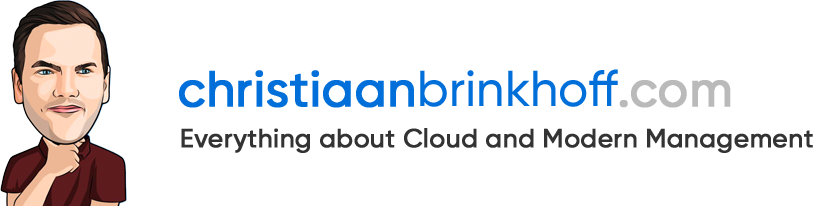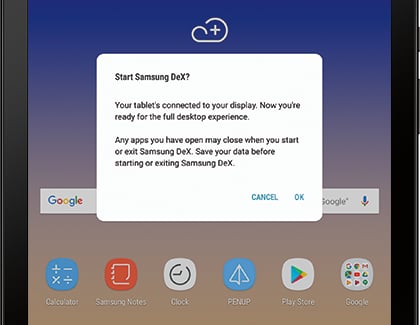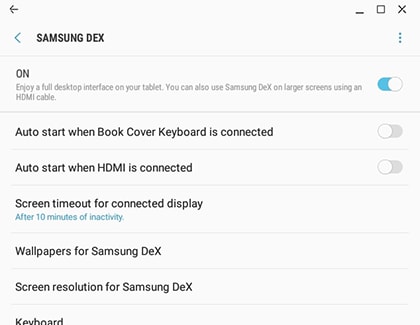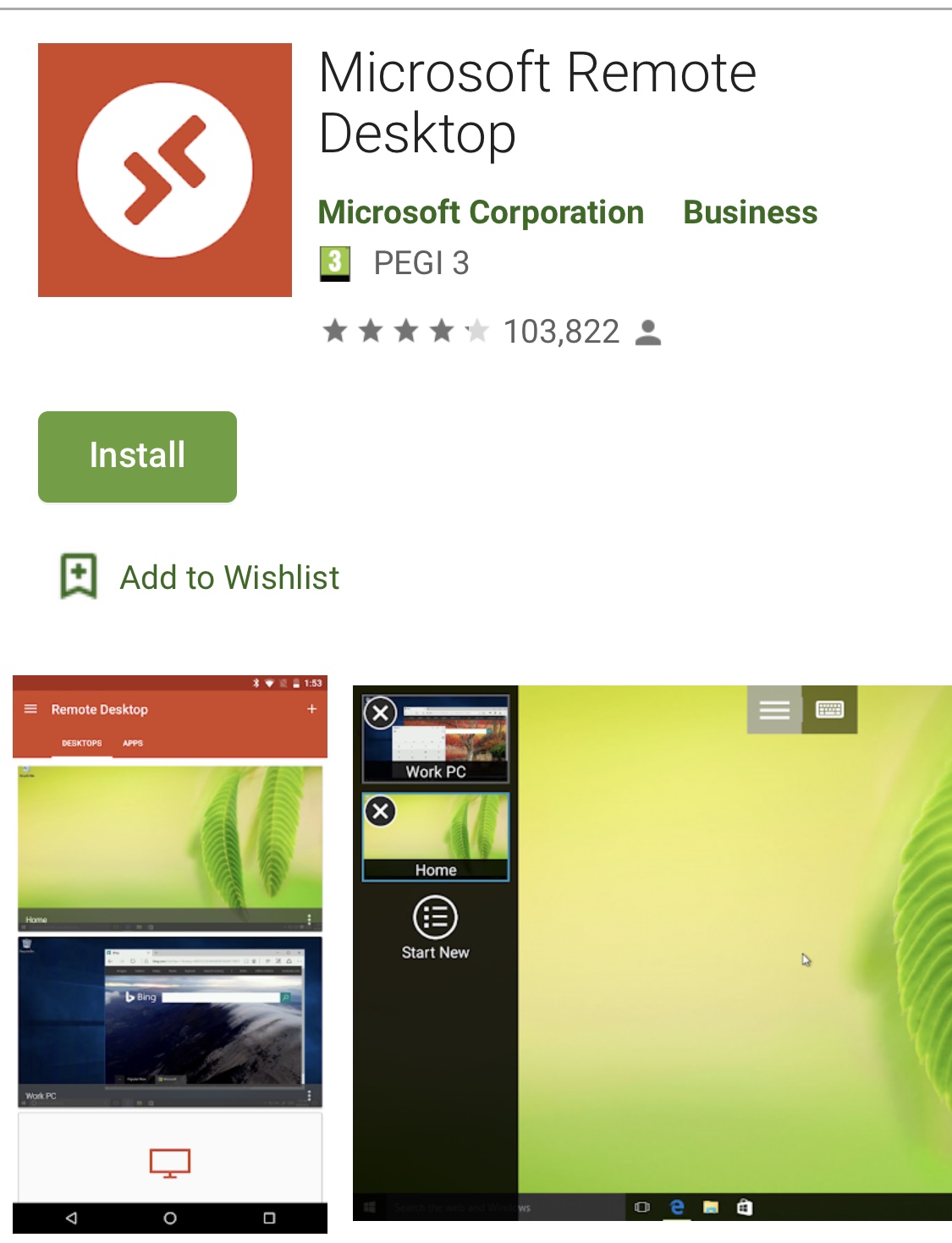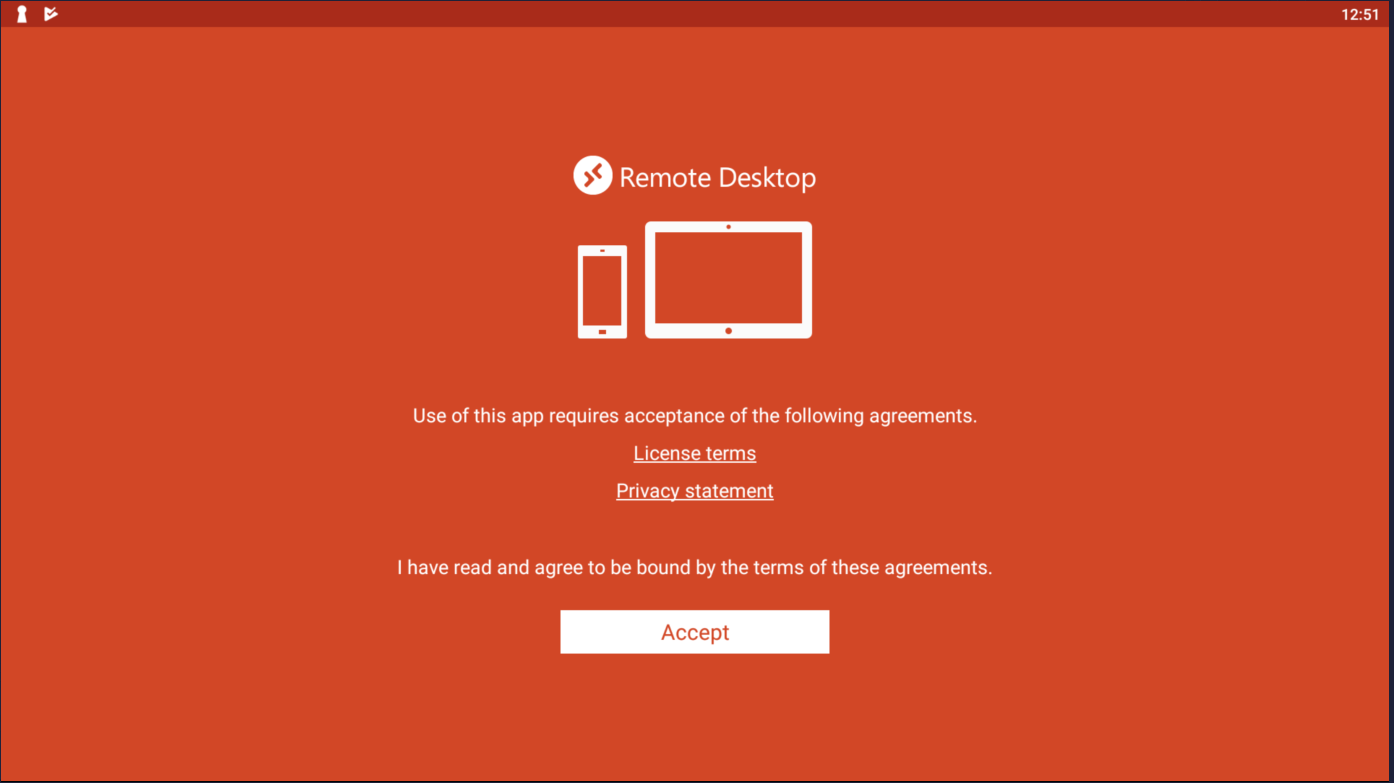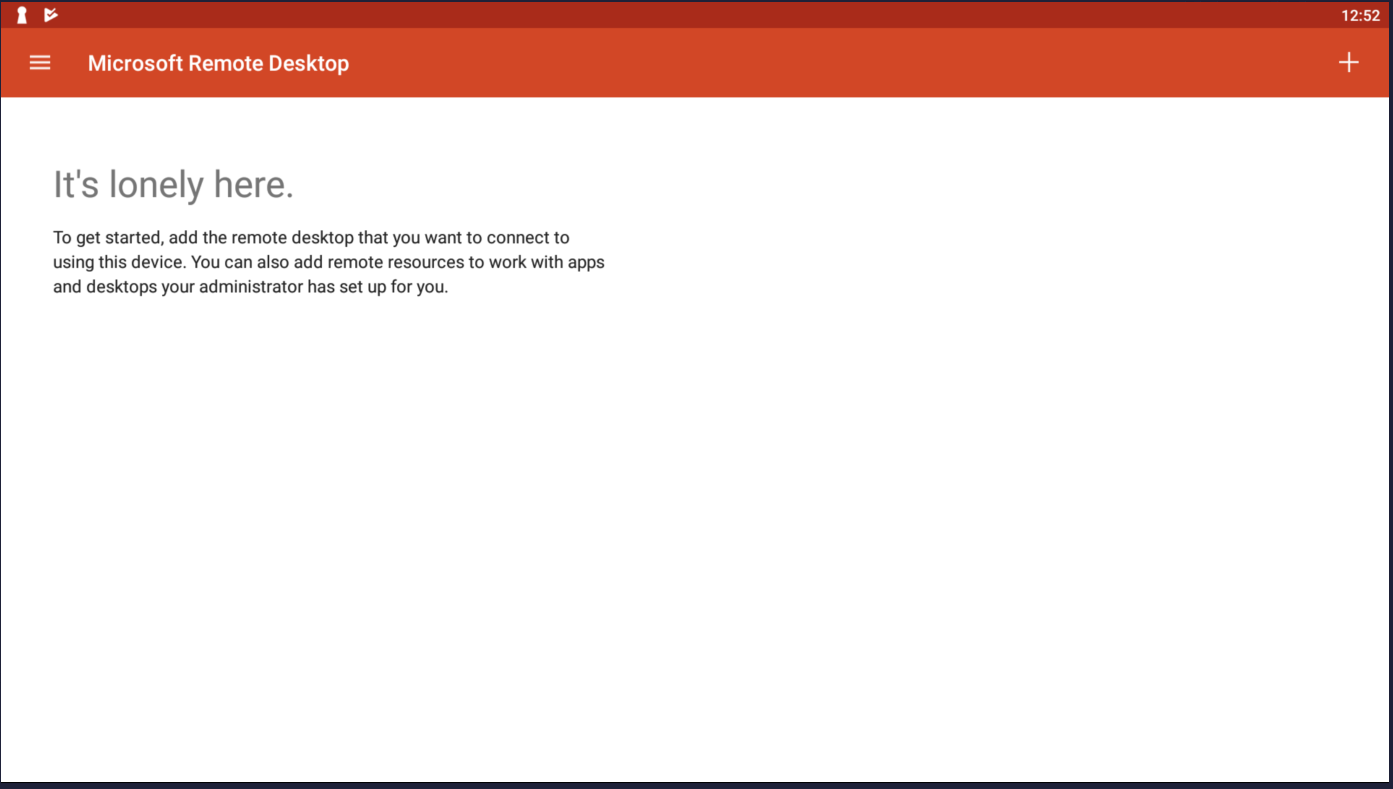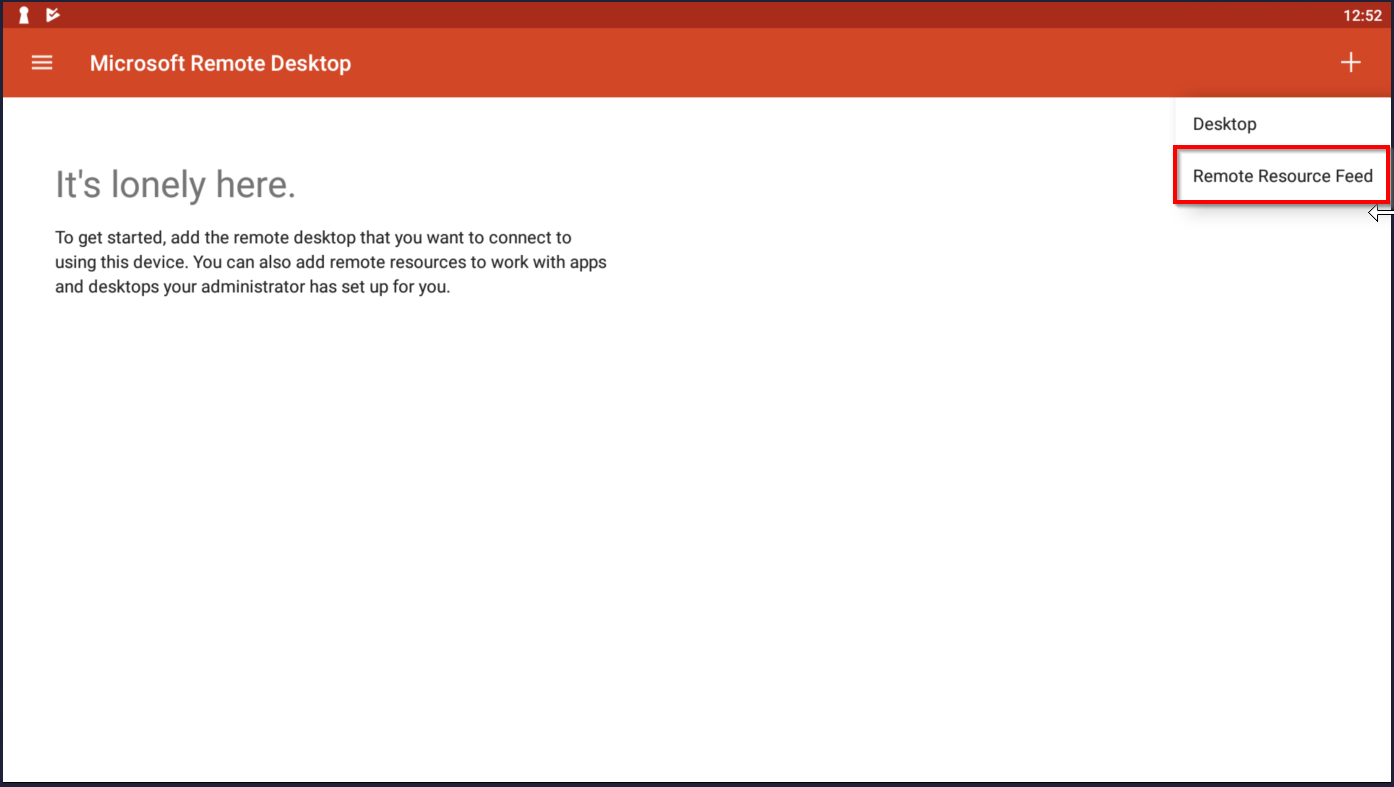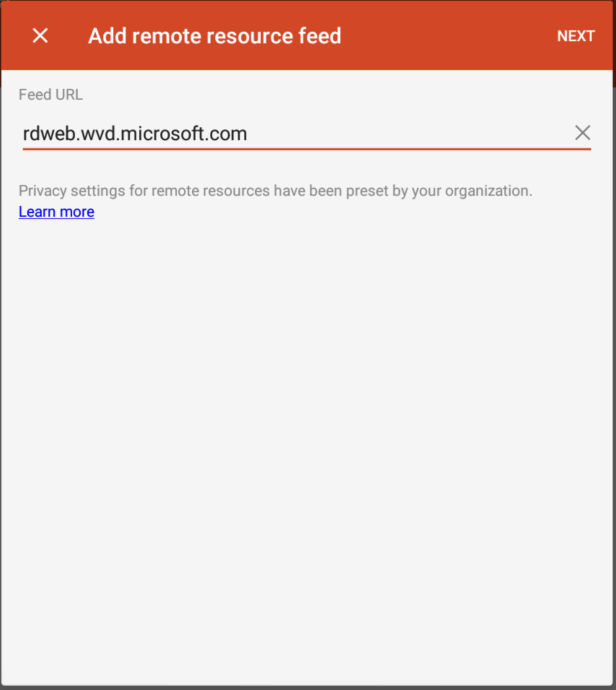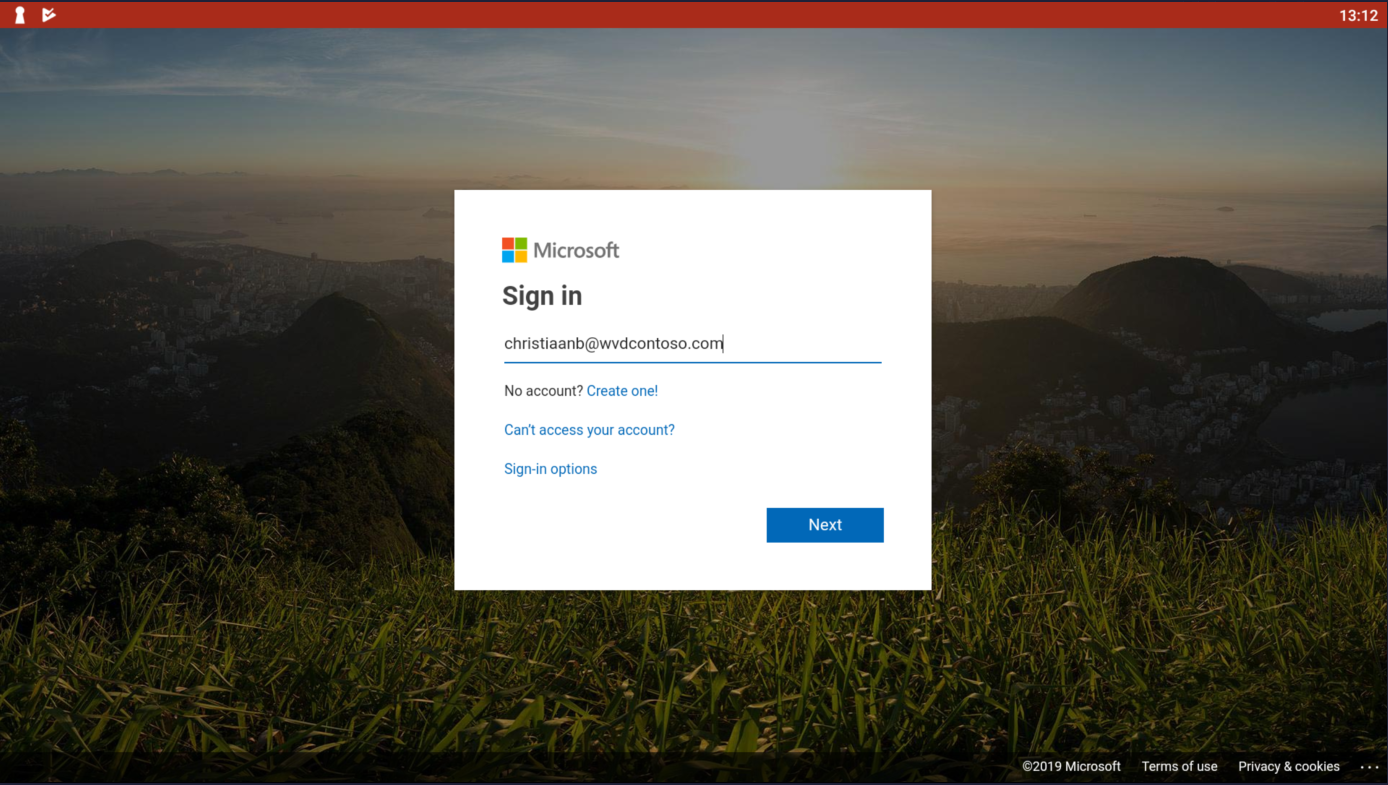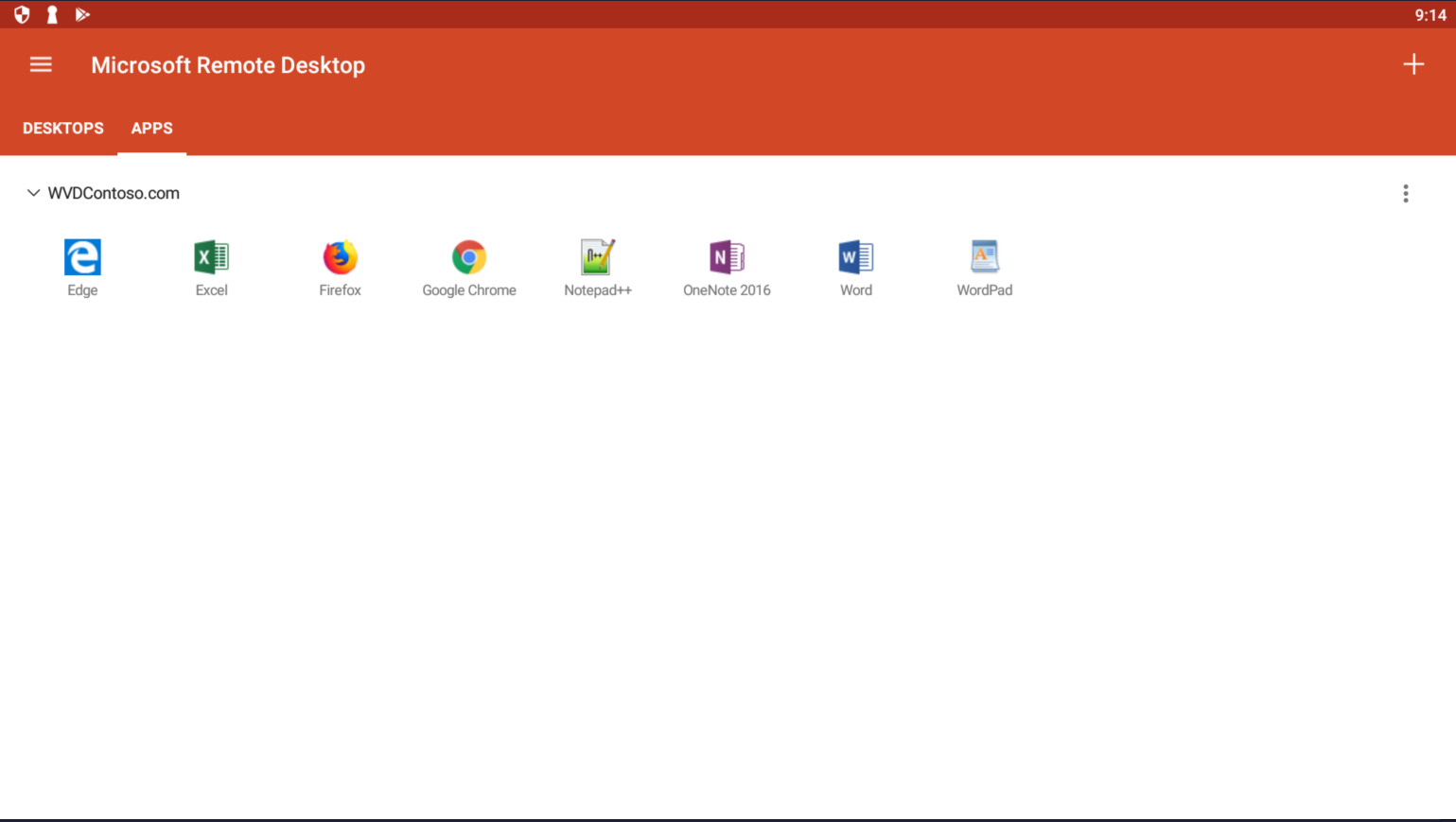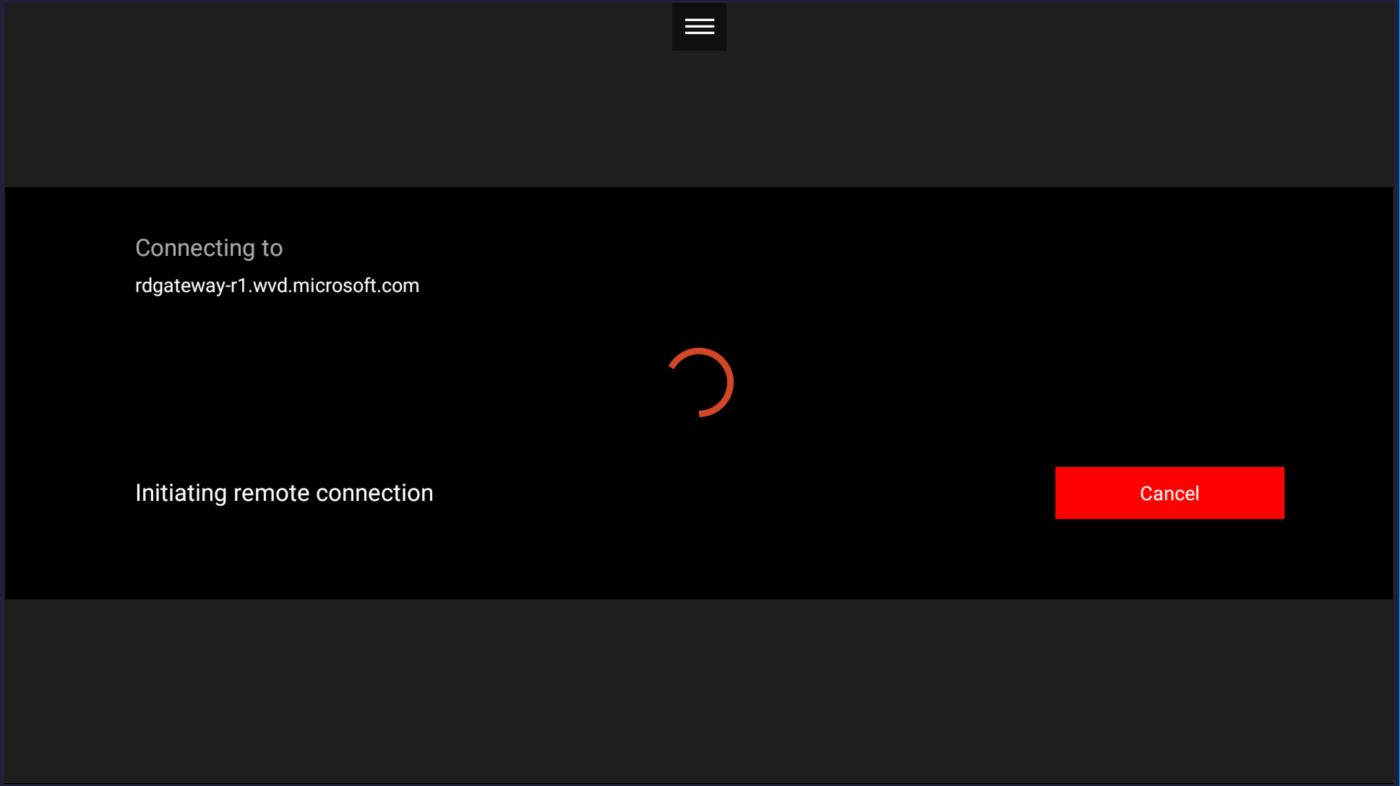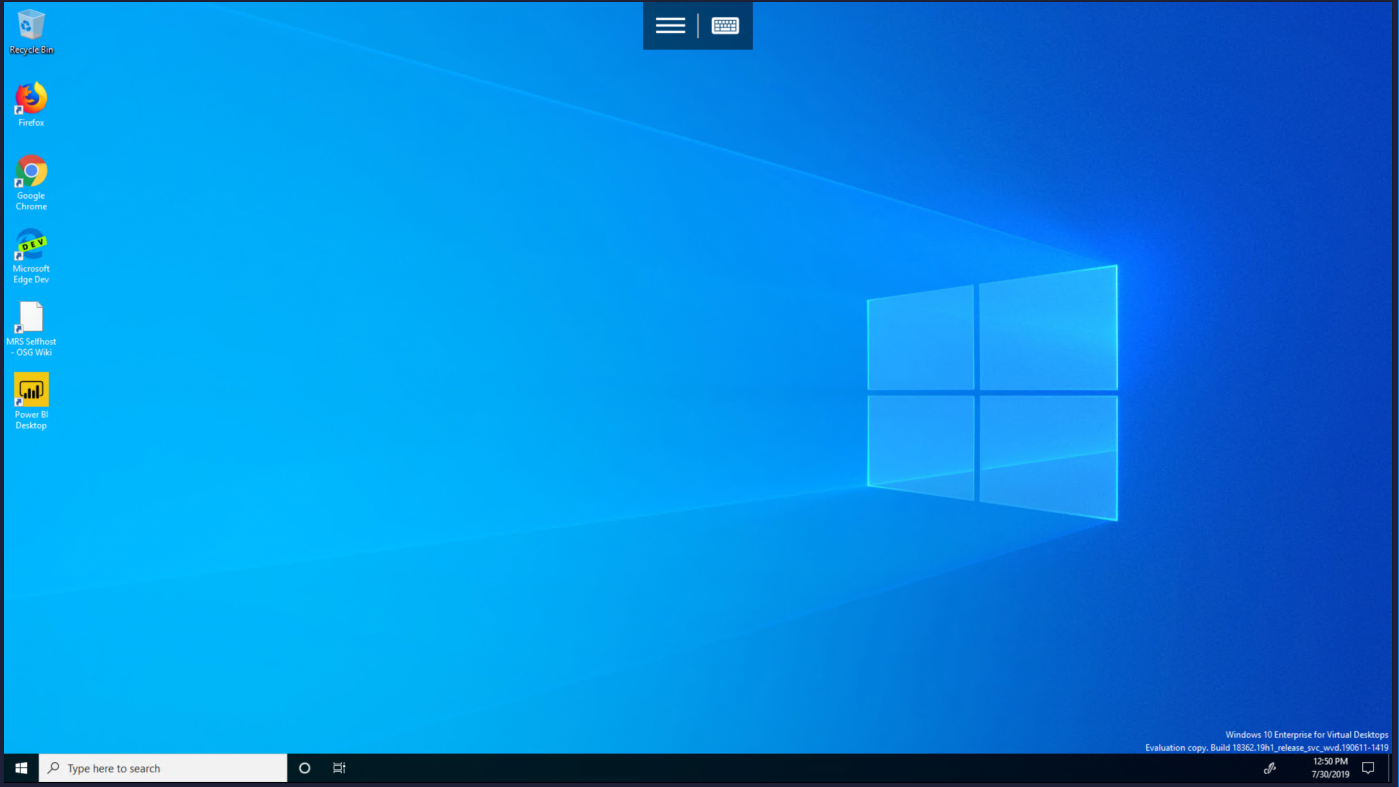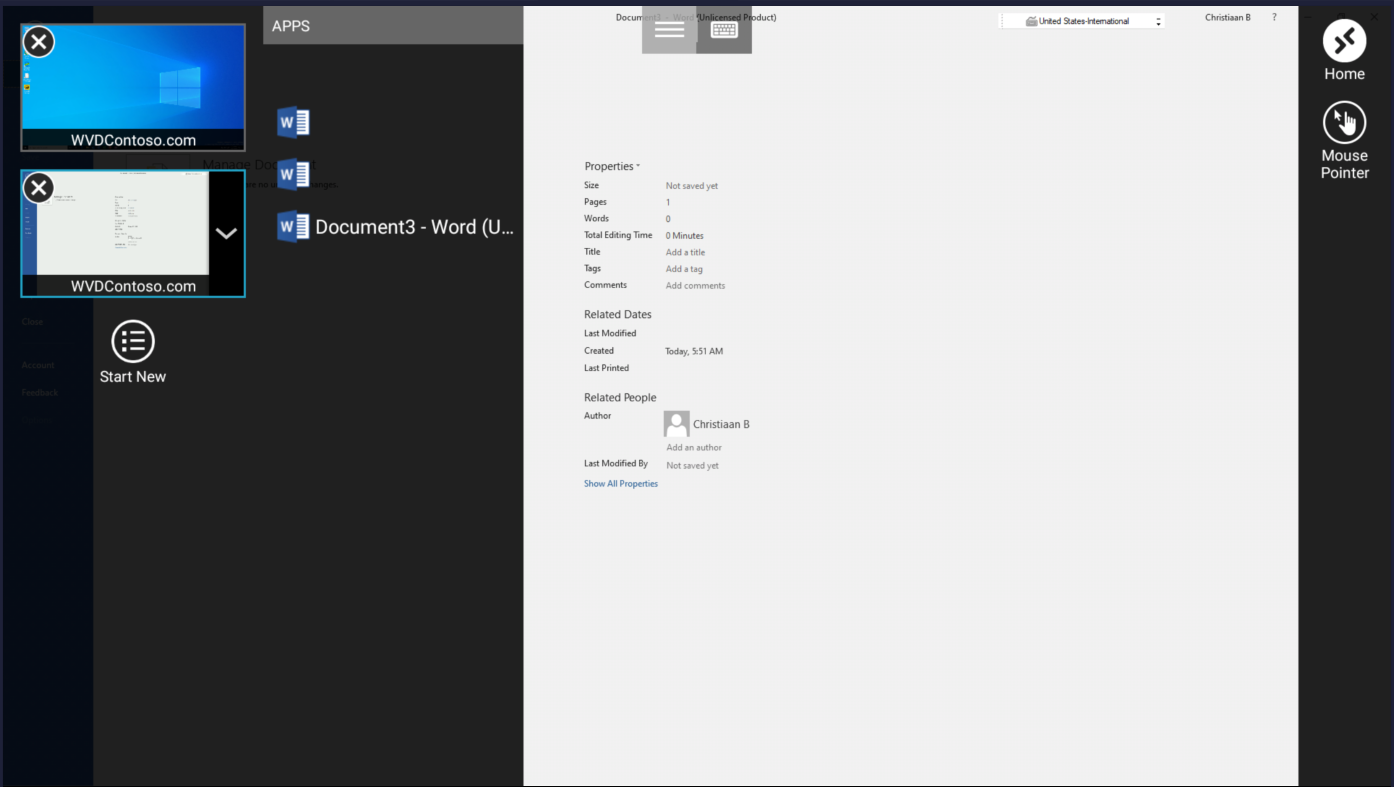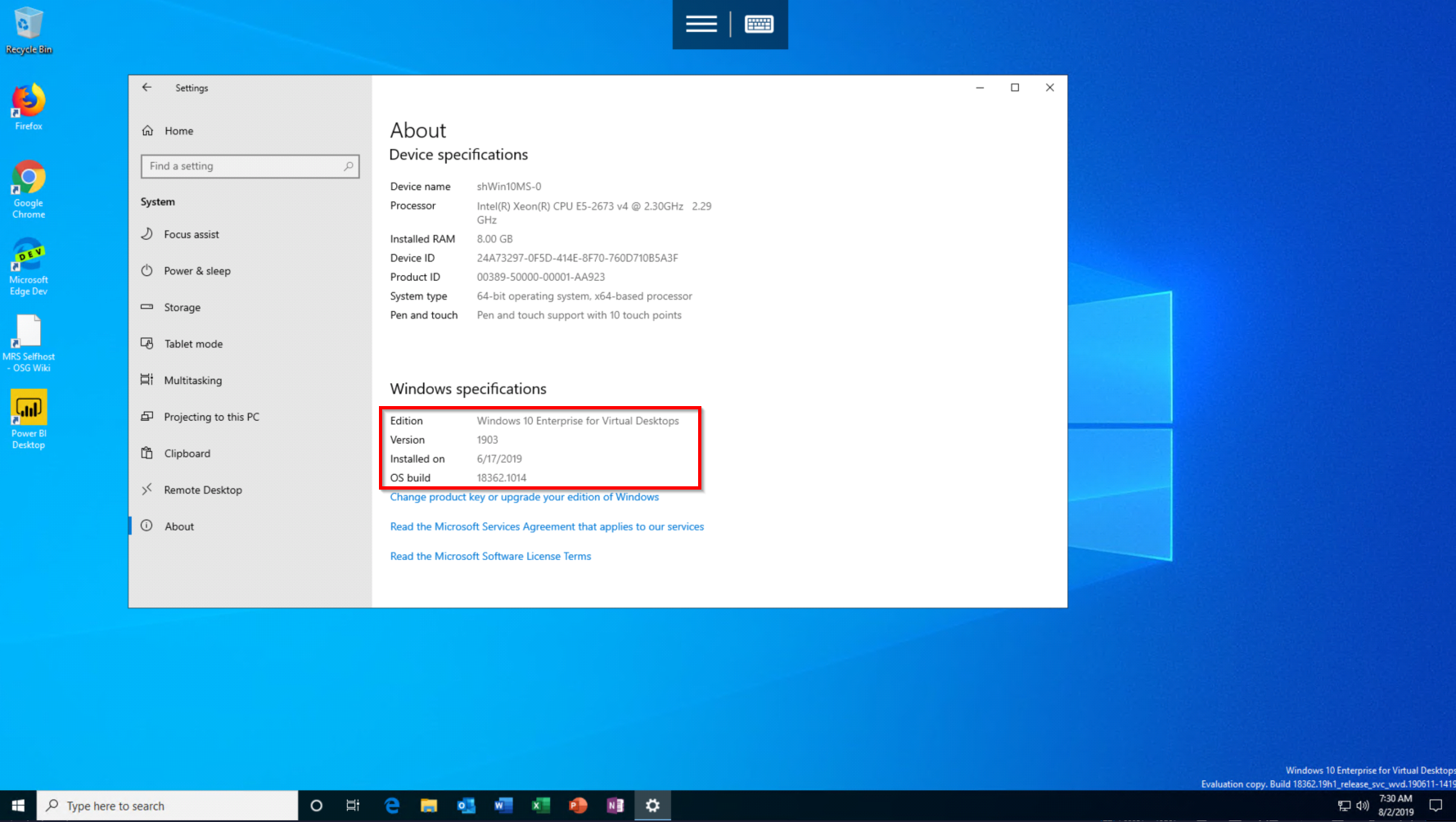Transform your mobile phone into a Workspace! Learn here How to use Samsung DeX to start your Azure Virtual Desktop Apps and Desktops on Azure
The way how we approach our (virtual) desktop or better say workspace is changing. The need to work from any place, anywhere is becoming more standard than an exception to the rule.
“The evolution of co-working – from a desktop and a chair, to a colaborate workspace will only continue as companies and professionals grapple with the changes in how, when and where we work!”
Accessing our Virtual Desktop environment happened back in the days mostly via ZERO clients. Relatively cheap(er) hardware to a FAT client – transferring the remoting protocol over the network with almost the same (or relatively similar) experience to a local experience. Now, with globalization on the rise, the entry point to collaborate becomes easier as well, with tools such as Microsoft Teams and mixed reality we are going to a new revolution on working together. Samsung DeX helps with this by making it easy and cost-effective in enabling you to work from every location – whether you are in the office, at home – or on any other location around the globe – all through just a mobile phone…
Continue reading…
Note: The configuration part of the Remote Desktop Mobile Android App also applies to any other Android device, such as Chromebook and/or tablet. Citrix Workspace is also supported on the Samsung DeX device as part of the Azure Virtual Desktop partnership!
Table of Contents
Click on the title to jump to that spot in this article:
Microsoft and Samsung Partnership
Yesterday, Microsoft and Samsung announced a long-term, strategic partnership. One thing that was already possible before was launching your Apps and Desktop on a Samsung DeX supported device, as this article describes.
This partnership will continue to expand. Other elements that were part of the announcement yesterday:
- Connecting your phone and Windows 10 PC
- Your photos and files synced and available across devices
- Outlook and Office apps help you get more done on the go
- Experience the new Galaxy Note10 at Microsoft Store
“Today, we joined Samsung on stage in New York City at their Galaxy Unpacked event to share a vision for the future of productivity and how we will continue to partner in the coming years to empower people to achieve more across new Samsung devices and Microsoft experiences.
This begins the next chapter of our long-standing partnership with Samsung and is another step in our journey to bring the best of Microsoft productivity to the devices you know and love. We are excited to announce that the new Samsung Galaxy Note10 phones will help you get more done right out of the box, natively integrated with best-in-class productivity apps and services from Microsoft including OneDrive, Outlook, Your Phone app with Link to Windows, and access to Word, Excel, and PowerPoint. As Satya said today, our ambition is to help people be more productive on any device, anywhere – and the combination of our intelligent experiences with Samsung’s powerful, new devices, including Galaxy Note10 and Galaxy Note10+, make this a reality.”
What is Samsung DeX?
Samsung DeX stands for D(Desktop)eX(Experience) and is not a specific phone type so to say, but it’s software on your Samsung phone that can transform it into a Desktop – Workspace with mouse and keyboard support without the need for extra hardware.
It runs on all of Samsung’s flagship smartphones introduced since 2017, including the Galaxy S8/S8+, Note8, S9/S9+, Note9, S10e, S10 and S10+, and some Samsung Galaxy tablets as well.
There’s a pretty good chance that you’re already able to access your Azure Virtual Desktop environment via your Samsung phone. Samsung also enhanced mobility and productivity with small and big screen experience, allowing customers to seamlessly switch from one application to another and Faster speeds and reduced latency with the new Samsung Galaxy S10 support for 5G and Wi-Fi 6.
The other most flexible approach is to use the USB-C to HDMI cable. This can turn your phone into a desktop instantly while plugging in the cable.
How does it work?
In the following video, you can quickly experience how the Remote Desktop Service App on a Samsung Galaxy works as a result of the configuration steps within this article.
Want to achieve the same with your phone? Then follow the steps below!
How to activate Samsung DeX – Desktop-Mode on your Samsung phone?
Select Settings from the Home screen, and then select Samsung DeX.
In this screen, you can customize your wallpaper or screen resolution for Samsung DeX, access keyboard, and mouse settings.
When you activate the ON setting – you ensure that your phone automatically turns into Desktop-Mode while plugging in the USB-C to HDMI cable.
Install the Remote Desktop Application from the Google PlayStore
The Azure Virtual Desktop app for Android is already available in the Google PlayStore.
Open your Google PlayStore App
Download and Install Microsoft Remote Desktop
https://play.google.com/store/apps/details?id=com.microsoft.rdc.android&hl=nl
Start the Remote Desktop application
How to configure your Azure Virtual Desktop tenant
Accept the agreement
Click on the + icon in the right corner
Choose for Remote Resource Feed
Add the following web URL
Logon with your Azure AD credentials that are entitled to start Desktops and RemoteApps
If everything runs fine, you’ll see your Desktops…
The Apps are provisioned in the Remote Desktop App
Test your Azure Virtual Desktop and Apps
Tap/Click on the Desktop to start your session
The Desktop session starts…
You can switch between Desktops and Apps by clicking on the left upper middle icon
You are now ready to use your Samsung DeX with Windows 10 Multi-Session (EVD)!
Hope this helps to get familiar with the Android App and Samsung DeX for Azure Virtual Desktop servers.
Cheers,
Christiaan Brinkhoff